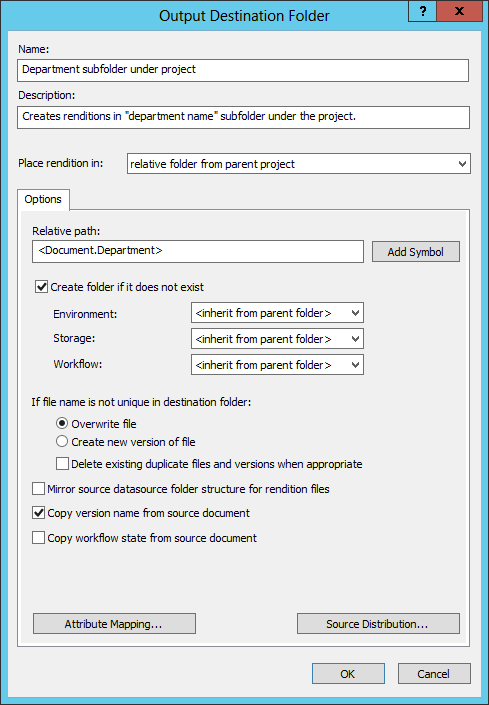To Create an Output Destination Folder Component That Puts Renditions in a Relative Folder from the Parent Project
- Expand .
-
Right-click Output Destination Folders and select .
The Output Destination Folder dialog opens.
- In the Name field, enter a unique name for the component.
- (Optional) In the Description field, enter a description for the component.
- Set Place Rendition in to relative folder from parent project.
- In the Relative Path field, enter a relative path for the output folder.
- (Optional) If the specified destination folder does not exist, turn on Create folder if it does not exist and then select an environment and a storage area to be assigned to the new folder.
- Under If file name is not unique in destination folder, select either:
- (Optional) Turn on Mirror source datasource folder structure for rendition files.
- (Optional) If you want to map attributes from source documents in the input set to the newly created renditions, click Attribute Mapping.
- (Optional) If you want to distribute source documents from the input set to some destination folder, click Source Distribution.
- Click OK.